How to Change The Color on Your Wedding Website
Colors on your wedding website set the tone, reflect your personalities, and enhance your theme. They play a vital role in creating a cohesive and visually appealing experience for your guests. Here's how to easily change the color scheme of your wedding website.
Step-by-Step Guide to Changing the Color Palette
- Access Your Website Builder
- Log in to your Lovebird Account.
- Navigate to your Wedding Website Dashboard and Click on Edit Website.

- Locate the Color Settings
- Once on the Website Editor, find the "Design" or "Theme" settings.
- If you would like to change the color and theme of your wedding website, Click on Theme
- To change the color of your current website, Click on Design.
- Once on the Website Editor, find the "Design" or "Theme" settings.

- Choose Your Color
- Some Wedding Themes may only have one predefined color palate to choose from, otherwise, each color palette will appear at the top of the Design Editor
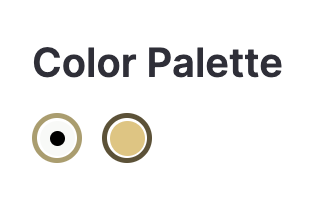
- Your selection will change the color of the preview to the right of the Design Options to see your changes before applying them.

- Once you choose the color for your wedding website, simply click on the "Back" button located in the top left-hand corner to apply your changes.
A well-chosen color scheme transforms your wedding website into a beautiful and cohesive extension of your celebration, making it memorable for your guests. Enjoy the process of personalizing your site to reflect your joy and anticipation.